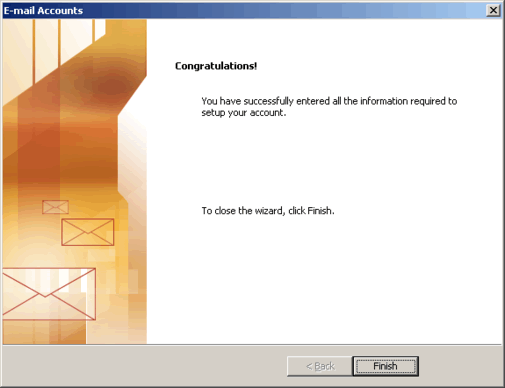Start by opening Microsoft Outlook 2003 and we will being.
Step 1
Locate the menu bar in the window. In our screen shot below it reads - File, Edit, View, Favorites, Tools, Actions and Help.
To open the Accounts tool do the following:
- Click the Tools menu
- Then the Accounts option
- Add a new email account
Screen shot 1
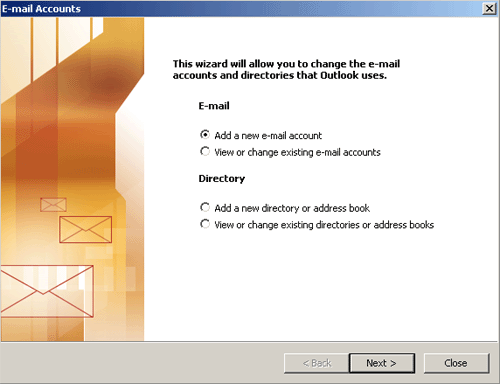
Step 2
Select the Post Office Protocol 3 (POP3) and the move on to the next screen.
Screen shot 2
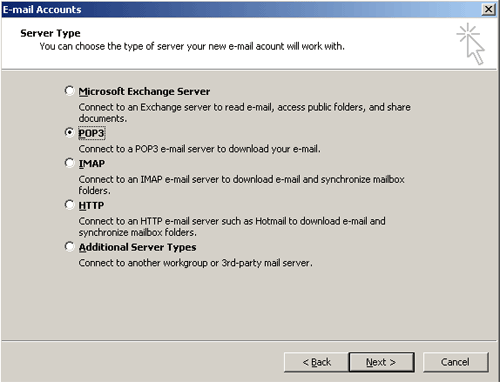
Step 3
- Now you have to enter the into the form below the following information
- Your name: your name
- Email address: the email address provided to you
- Incoming mail server POP3: mail.yourdomainname.com
- Outgoing mail server SMTP: mail.yourdomainname.com
- Username: your complete email address
- Passwords: your password
Then click the "more settings" buttons
Screen shot 3
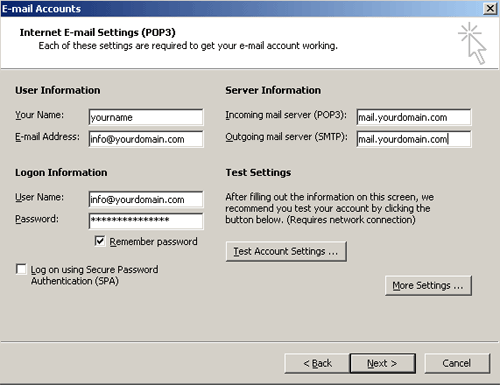
Step 4
Choose the top button that says "General" and fill in the fields with your details
- Mail account: this is like a label to recognise the email account (if you have more than one set up)
- Organisation: your company name
- Reply email: your email address
Screen shot 4
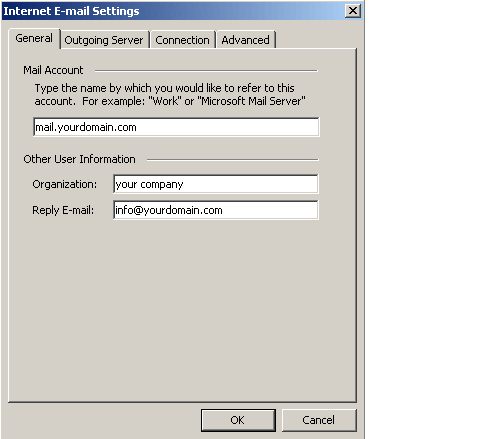
Step 5
Choose the top button that says "Outgoing Server" and fill in the fields with your details
Tick "My outgoing server (SMTP) require authentication
Make sure the option "Use same setting as my incoming mail server" is ticked too.
Screen shot 5
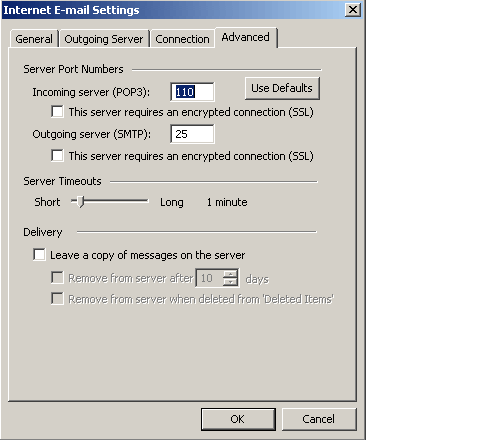
Step 6
Finally choose the top button that says "advanced" and make sure that the option to leave a copy of the mail on the server is NOT ticked otherwise your mail account will fill up very quickly and you'll stop receiving mail.
Screen shot 6
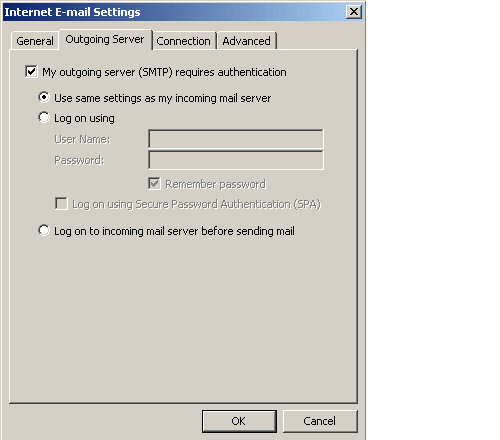
Setup Complete
This now concludes setting up your emails on Microsoft Outlook Express or Microsoft Outlook 2000.
Screen shot 7